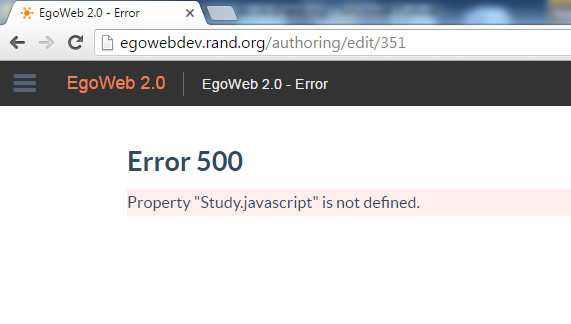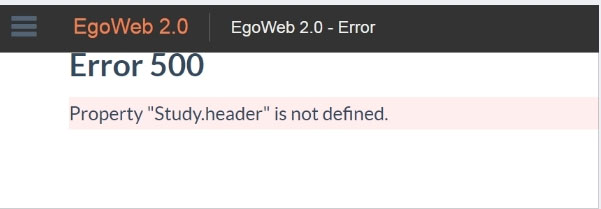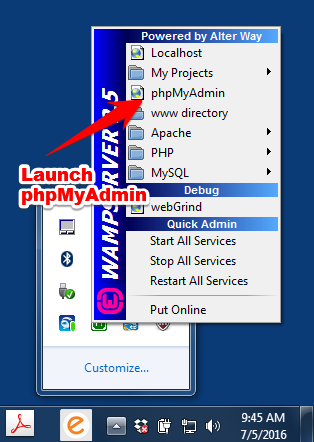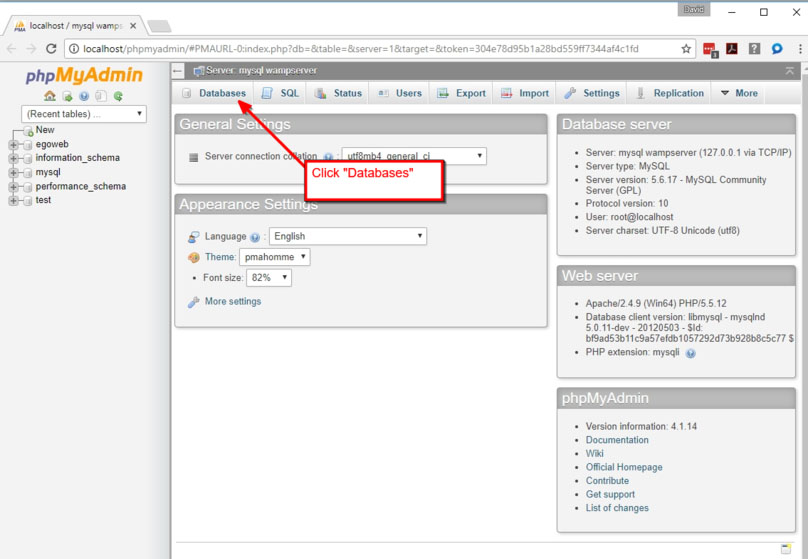Table of Contents
Troubleshooting typical EgoWeb 2.0 Problems
Installation
Question: I installed EgoWeb 2.0 and it looks like it installed correctly but I'm getting this “Error 500” error when I try to go to the admin page:
Answer: This error (and other similar “Error 500” errors, see below) comes up when there has been a change in the database structure. This doesn't happen very often. When it comes up, the fix is easy. Type the following after your EgoWeb 2.0 URL in the browser address bar: “~/admin/migrate” and hit return/enter. For example, if you have a URL running EgoWeb 2.0 such as “egoweb.organization.org”, run “egoweb.organization.org/admin/migrate”. If you have a local installation, run “localhost/admin/migrate”. This command will update the SQL file with the new database structure. We are making plans to figure out a way to make this happen automatically without having to run this URL in a browser. For now this manual fix will solve the problem.
The error message fixed by running ~/admin/migrate might not have exactly the same wording each time. Here is another example of an “Error 500” error that is fixed with this step:
If in doubt, run ~/admin/migrate and see if the problem is fixed. It will not cause any problems if the error is something else.
Reset admin password
If attempts to login with an administrative password fails, access can be regained to an EgoWeb 2.0 installation by deleting all entries in the “user” table. If this table is blank when a user attempts to open an EgoWeb 2.0 instance, the user is immediately prompted to create an administrative account name and password. Deleting entries in the “user” table can be done using MySQL for Linux installations, WAMP for Windows installations, and MAMP for Mac installations.
After re-entry into EgoWeb, any users that were deleted would have to be re-created using the new administrator account.
1) Open WAMP:
2) Run “phpMyAdmin”:
3) Click “Databases”…
…and then click on “egoweb” either under “Databases” or over on the left hand side of the page under “(Recent tables)”.
4) Click on the “user” table to open up the table with the user properties.
5) Delete all users in the user table.
 |
| Delete all users in “user” table. This triggers the request for a new admin password after launching EgoWeb 2.0 (launching “localhost” in a browser). |
6) Re-launch EgoWeb 2.0. This will trigger the initial request for an admin user id and password. Previous users will have to be re-created by the new admin account.
Page not loading properly
If EgoWeb 2.0 code has changed, browsers may still load old versions of pages because they are storing page data in the cache. Sometimes there is a mixture of old and new page code, which can cause the page to appear broken in different ways.
To remedy this problem, do a hard browswer refresh, which clears the browser’s cache for that page and forces the browser to load the current page code. Browsers hang onto old code so that they do not have to load everything each time you visit the same page, but it sometimes hangs onto too much.
Doing a hard refresh depends on the browser and the operating system. For Windows and Chrome, hold down the “ctrl” key and click the browser refresh (or F5) and this should make the menu bar load properly. For Mac, do the same but instead of “ctrl” hold down “shift”.
Timing out when exporting and importing files (CSRF error, Maximum execution time errors, etc.)
This is a (LAMP/WAMP/MAMP) server setting problem preventing going above time limits, exporting or importing more than a small number of files, etc. Editing the php.ini file to raise the limits will fix the problem.
For Mac/MAMP:
- Start MAMP
- Open Webstart Page
- Go to phpInfo (top menu)
- Find file location of php.ini (search for “php.ini”)
- Edit php.ini file found above
- Search for these settings and change values after the “=” and save the changes. This should prevent timing out.
max_input_vars = 10000
max_execution_time = 5000
post_max_size = 2000M
upload_max_filesize = 2000M
memory_limit = 3072M
max_file_uploads = 5000 - Restart MAMP
For Windows:
- Find the wampmanager icon, which sits in the system tray has a menu system. Use that to edit your php.ini file that is used with Apache.
(left click ) wampmanager icon → PHP → php.ini - Search for these settings and change values after the “=” and save the changes. This should prevent timing out.
max_input_vars = 10000
max_execution_time = 5000
post_max_size = 2000M
upload_max_filesize = 2000M
memory_limit = 3072M
max_file_uploads = 5000 - Restart WAMP
For Linux:
- Open the terminal and run the following command to open the php.ini file.
- sudo nano /etc/php5/apache2/php.ini
- this will bring up the Linux text editor GNU nano
- Search for these settings and change values after the “=” and save the changes. This should prevent timing out.
- Search for text by entering control + W, enter the text and hit enter.
max_input_vars = 10000
max_execution_time = 5000
post_max_size = 2000M
upload_max_filesize = 2000M
memory_limit = 3072M
max_file_uploads = 5000- Save by entering control + X, and then typing “Y” in response the prompt asking if you want to save changes.
- Restart Apache to save the changes by entering the command: sudo service apache2 restart